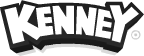Custom blocks can be created using any 3D modeling software that allows exporting to the OBJ file format. There's a few guidelines to follow when creating blocks
Guidelines
- Default block size is 1 × 1 × 1 meter (feel free to use larger models).
- UV maps are generated and/or overwritten by Asset Forge.
- The pivot point should be the center and bottom of your block.
- The block should be a single mesh, no child nodes.
Sample custom block:
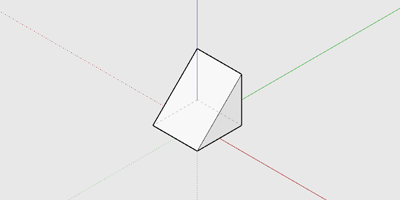
Sample files
- Blender sample cube (450kb)
- SketchUp sample cube (75kb)
- SketchUp sample hexagon (15kb)
- OBJ sample hexagon (2kb)
Custom collections
A custom collection is a folder that contains custom blocks.
- Create a new folder in [Asset Forge executable or app]/Collections/ with the name of your collection.
- Place any OBJ (and MTL) in the folder.
- The objects should appear in Asset Forge upon restarting.
- Share the folder with other users!
Custom properties
Additionally a text file named meta.ini can be added which allows for a custom scale and rotation of all blocks in the collection. The file should have contents similar to this:
[Main]
scale=0.5
rotation=90,0,0
Where scale can range from 0.1 to 10 and rotation is X, Y, Z.
 Follow on BlueSky to stay up-to-date with the latest releases!
Follow on BlueSky to stay up-to-date with the latest releases!